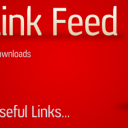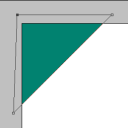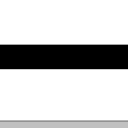by Steve Tolley
This tutorial shows how to simply create the Google Blogger icon in Web 2.0 style using Photoshop, easy to follow and understand and can be used on any image/icon.
Step 1: First of all get the picture of the Blogger Icon (Can Be Found HERE) and copy and paste it into a new document (size: 500 width and 700 height) click and hold on the eraser tool and choose magic eraser and click at the bottom right and left corners to get rid of the white border around the image (if this is not done then the blending options will not work)
Step 2: Next we have to add a couple of “blending options” (right click on the layer and choose “blending options”) we are going to add an inner glow (colour white and size 20) and a bevel (size 200 and shadow opacity 30%) these are both shown below…
Step 3: After completing the above we need to add the highlights, to do this we need to create two new layers and right click on these and choose clipping mask (an arrow will appear next to the blank layer pointing to the blogger icon layer) now with the first clipping layer chosen, choose the elliptical marquee tool and put an oval around the top of your icon, and then fill this with white and change the fill percentage to 30 and you will be left with the below image…
Step 4: Now do the same with the second blank layer but do this at the bottom of the blogger icon and fill with black and change the fill percentage to 10 which will leave you with the below image…
Step 5: Now choose both of the new layers (clipping masks) and rotate to the left so that they are at an angle on the blogger icon as shown below…
Step 6: Now choose all of the layers (except for the background layer) and right click and choose “merge layers” this will put all of the layers into just 1
Step 7: Press CTRL + J (this copies the slected layer and pastes it into a new layer) and the choose EDIT > TRANSFORM > FLIP VERTICAL and then move the copied layer directly below the original layer and if needed select both layers and minimize slightly
Step 8: Finally add a layer mask to the flipped layer and choose the gradient tool (make sure the black and white option is chosen) and drag from the bottom upwards so that half of the image is white and if needed change the opacity this will leave you with the final image as shown below…
This can be done with any image using the same settings..
If there is any problems with this tutorial or you get stuck then leave a comment and I will respond to it ASAP.