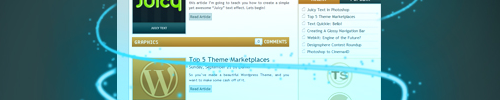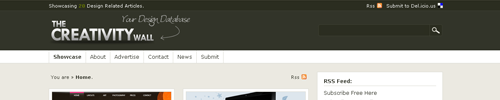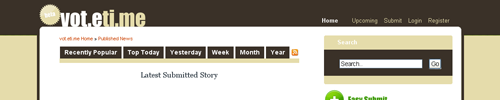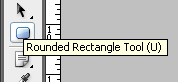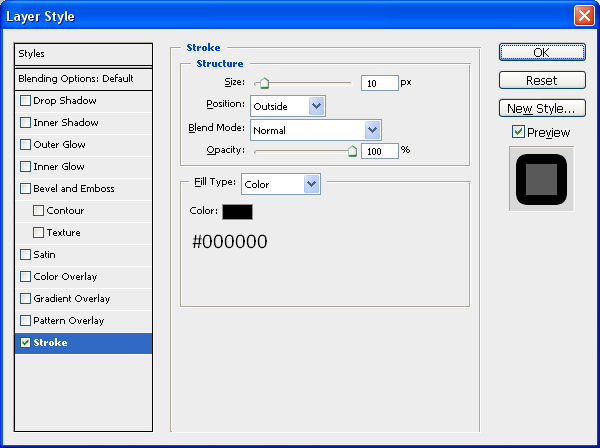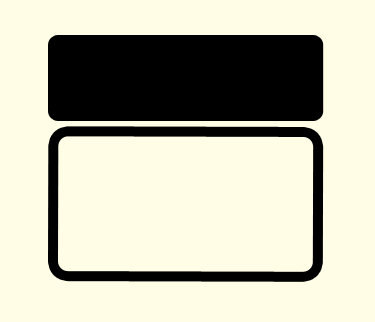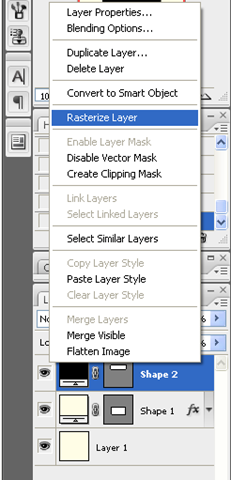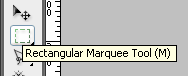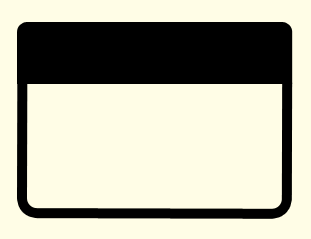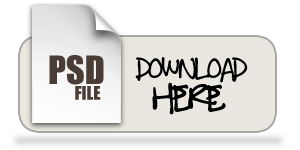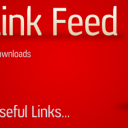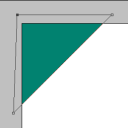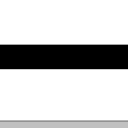Monthly Roundup - September 08
September has been a crazy month for me, getting prepared for university, trying to maintain this website, starting university and getting stuck in as well as releasing a second website it has all really kept me on my toes, hence the reason for the lack of posts/tutorials over the past week or two, hopefully things are settling down now and I can resume normal posting, roll on october…
But for now this is a round up of the best of the month just gone:
Tutorials
Lets start off with some of the best tutorials from this month, in no particular order:
Screen Shot Magic - MagnusFX
A great tutorial explaining how to spruce up dull screenshots by introducing some Photoshop magic
The RoboHorse - Tutzor
A very unique tutorial explaining how to turn a normal picture of a horse into a cool looking RoboHorse
Create a Shiny 3D Box - PSVibes
A very cool tutorial on how to make a 3D box icon that can be applied to many different designs/websites
Business Card on a Wooden Texture Table - NaldzGraphics
A nice tutorial showing how to realistically present your business card designs
Vibrant Photo Manipulation - PSDLearning
A fantastic tutorial explaining how to manipulate a photo to give a great colouful end result
Create An Amazing Ad In Photoshop - Abduzeedo
Possibly my favourite tutorial this month not just because of the amazing end result but the simplicity of the techniques used to get such a great effect
Articles
Now for some of the best design based articles, this was tough as there was so many to choose from but I just picked a few:
What Not To Do When Designing A Logo - Brian Yerkes
A great article explaining what not to do when designing a logo, informative and interesting, well worth a read
Web Design Inspiration: Brown - Design Shard
A nice inspirational article for web designers looking at brown coloured sites for inspiration, also Design Shard has just undergone a facelift and looks great check it out…
Talking Typography Part 1 - Arbent
A cool article looking at what different types of typography are used and how they are implemented
Resources
And finally some resources for you all to look at and use,
Out of Focus: 30 Free Bokeh Textures - Lost And Taken
A collection of great textures in the Bokeh style really useful and very nice
20 Free Handwritten Fonts - Fuel Your Creativity
A great collection of handwritten fonts useful for the more personal, scrapbook style look to a design
New Design Websites:
Just a quick shout out about a couple of new design related websites that have popped up this month:
The Creativity Wall
My latest website, that I officially released this month, a showcase for design related articles that will double up as a design database if you are ever looking for a design article or for a particular tutorial then this is the place to go, alternatively if you want to showcase your work here then simply submit it to me and I will upload it as soon as I can, gradually getting more subscribers and visitors per day, so get submitting to increase the amount of articles available…
Vot.eti.me
A great new website from Roger who also owns Styl.eti.me this website however is like a digg style site for designers and creatives, new links everyday and ever growing, well worth submitting your links to to attract fellow designers.
Thats it for September I hope you enjoyed this roundup and lets hope October is as good for the design community and keep the great articles and tutorials coming, I will surely try my best to create some good tutorials in the following month.